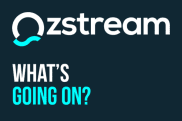-
About Ozstream
-
GigBridge FAQs
-
- How do I set-up my GigBridge profile?
- How do I navigate GigBridge?
- Stop! Have you published your profile?
- How much should I be charging / paying as a performer / venue?
- How can I stay up-to-date on news, information and site status updates?
- Account Sign-Up + Profile Creation Information
- Mobile Number / SMS Verification
-
- How does my monthly subscription work?
- Which payment gateway do you use?
- What payment methods do you support?
- What happens if my subscription payment fails?
- How does Ozstream / GigBridge handle refunds?
- What's Ozstream's process for disputing financial transactions?
- When will my first subscription payment get processed?
- GigBridge Pricing Information
- Change Payment Method
-
- How do I know when the system is down?
- How can I reset my password?
- I've forgotten my login details?
- Can I access GigBridge on my mobile device?
- What web browser should I be using?
- What happens if I'm having difficulty with another user?
- How can I flag a post or report another user?
- How do I add a new category or genre into the system?
- How do I raise a support ticket to report an issue or bug?
- What can I expect once I've raised a support ticket?
- How do close / cancel my profile or account?
- GigBridge MVP - Latency and Response Times...
- I've performed but I've not received payment from the venue?
- Why do you enforce 2FA? (Two Factor Authentication)
- Mobile Number / SMS Verification
- Change Payment Method
- Show Remaining Articles (1) Collapse Articles
-
- Can Direct Bookings be made for recurring events?
- Can I modify an existing Direct Booking?
- How does the Direct Booking process work?
- What happens if a Direct Booking needs to be cancelled?
- Can I modify an existing Opportunity Booking?
- Can Opportunity Bookings be made for recurring events?
- What happens if an Opportunity Booking needs to be cancelled?
- What should I do if I have specific equipment requirements?
- How does the Opportunity Booking process work?
-
- GigBridge Profile Header
- How do my location settings work?
- Profile Tab - Posts
- Profile Tab - Calendar
- Profile Tab - Experience
- Profile Tab - Reviews (and Ratings)
- Profile Tab - Gallery
- Searching in GigBridge...
- How can I optimise my profile so I appear in more searches?
- Is there an easy way to manage all of my bookings?
- What privacy controls do I have over my profile?
- Can I have more than one GigBridge profile?
- Can I sync my GigBridge calendar with an external calendar?
- How often should I update my profile?
- I'm a performer about to go on tour, does my profile follow me?
- When will additional features and functionality be added to GigBridge?
- What does the flag icon mean?
- Classified Posts
- How do I set-up my GigBridge profile?
- Can I access GigBridge on my mobile device?
- Opportunity Posts
- Call Out Posts
- Show Remaining Articles (7) Collapse Articles
-
-
Site Status
-
Ozstream Support
How do I set-up my GigBridge profile?
Welcome to GigBridge! Ready to get your profile up and running? Let’s dive in!
Setting up your profile is like tuning an instrument—get it right, and you’ll hit all the right notes!
To make it easy, we’ve put together a bunch of individual articles that cover everything you need to know about setting up your profile and getting comfortable with how it all works.
From adding a profile picture that captures your best side to filling in all the details that make you stand out, we’ve got you covered.
Simply follow theses step-by-step guides, and you’ll be ready to start connecting with venues and performers in no time.
So, grab a coffee (or a tea), take a deep breath, and let’s get that profile looking tight, taught, terrific, and top-notch!
- Profile Header – Profile Name, Image, Tagline, Social Media Links, Bio, Profile Type and Genres, Price Point, Mobile Number, Email, and Location….
- Profile Tab – Posts.
- Profile Tab – Calendar.
- Profile Tab – Experience. (Performer Profile Only)
- Profile Tab – Reviews (and Ratings).
- Profile Tab – Gallery.
And now that we’ve your profile all set-up, I guess we need to help you learn how to navigate and use the features in your profile!